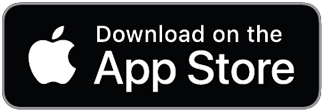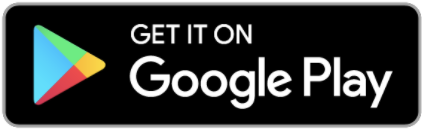Are you a Golf Professional?
Sign up as a Golf Coach and invite your Players to join here
Sign up here nowCreating offers
The offers area can be used to advertise and sell whatever you would like. It’s fully integrated into your very own Stripe account so you can take card payments for lesson packages, equipment, clothing, it’s entirely up to you.
Here is a quick guide to setting up your offers area and some of the settings worth noting.
Your offers area is split into categories to make it easier for your Players to find what they are looking for. Each offer you create will then sit within a category in your offers area.
It’s important to note that you must create a category first before you can add any offers, so please follow these steps first.
To add a category:
- Tap Offers on the main menu
- Tap Edit categories
- Tap Add category
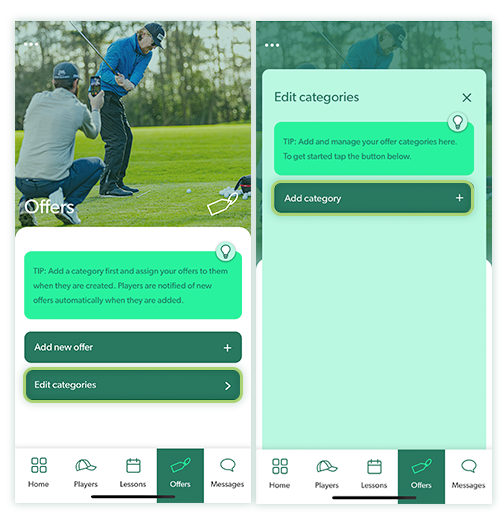
- Enter the name of the category in the field provided
- Tap Save
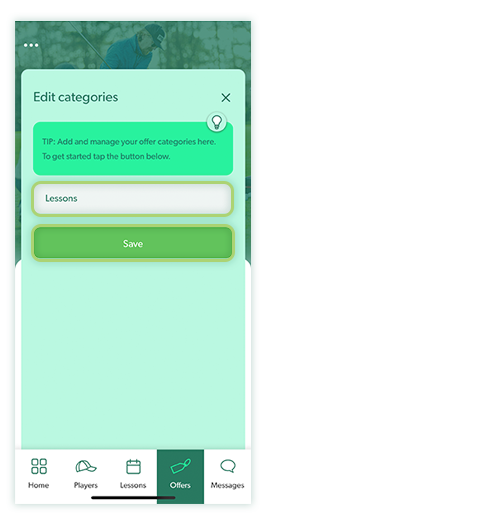
The offers area is flexible and gives you the options to add a quantity, when this quantity has been sold the app will automatically be hidden from your Players. You can also add start and end date to automatically remove offers that you would like to limit by date.
To add a simple purchase offer:
- Tap Offers on the main menu and tap Add new offer / or
- Tap Create offer on the home screen
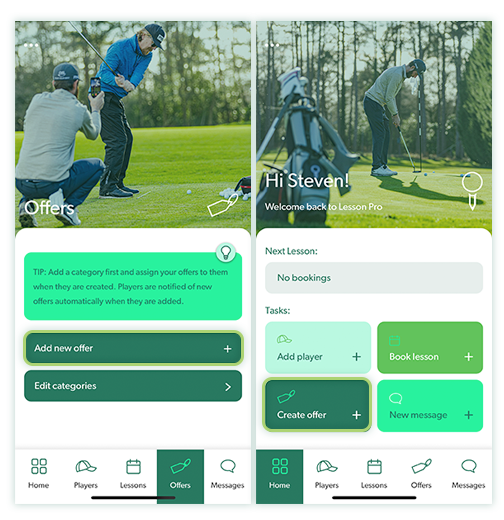
- Add a title for your offer and select a category for it to sit in
- Add an image from your library or take a new image and select it
- Add a description of your offer
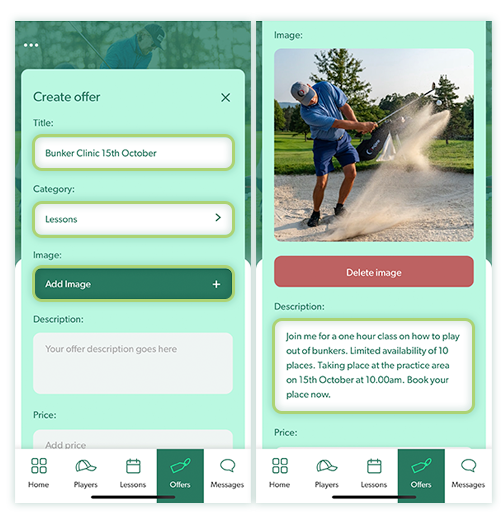
- Add a price for your offer
- Add the quantity of the items you would like to sell
- Select a start and end date for your offer to run
- Tap create offer
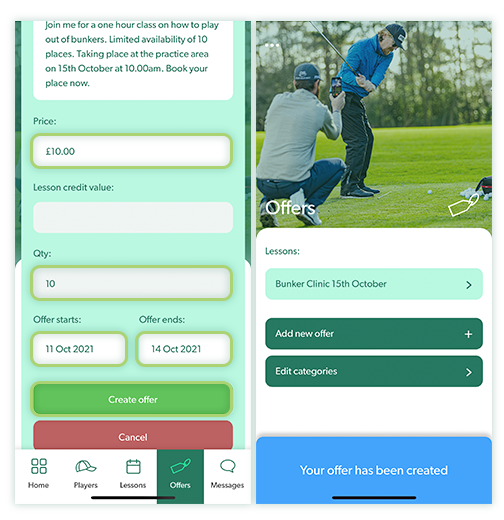
The ability to add a lesson credit value provides the option for Golf Pros to offer lesson packages at a discounted price.
The number of lesson credits entered in this field will be automatically added to the Player account when the offer is purchased. Ideal if you want to create a ‘6 lessons for the price of 5’ type of promotion.
To add a lesson package offer:
- Tap Offers on the main menu and tap Add new offer / or
- Tap Create offer on the home screen
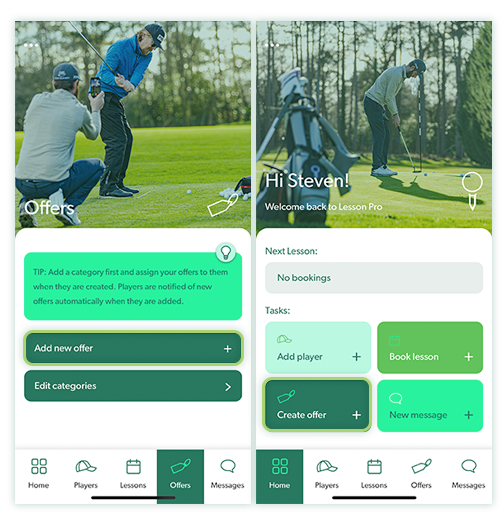
- Add a title for your offer and select a category for it to sit in
- Add an image from your library or take a new image and select it
- Add a description of your offer
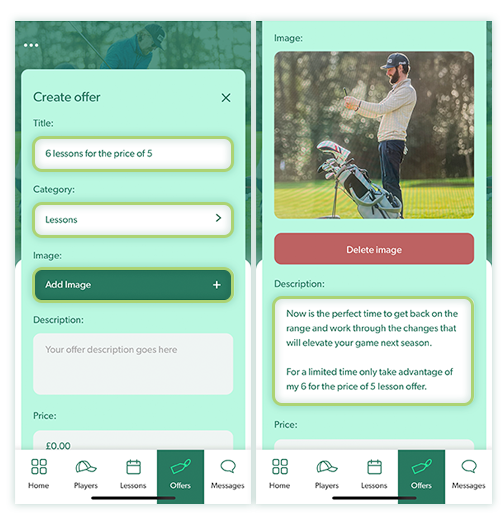
- Add a price for your offer
- Add the number of credits required to book the number of lessons offered
- Add the quantity of packages you would like to sell
- Select a start and end date for your offer to run
- Tap create offer
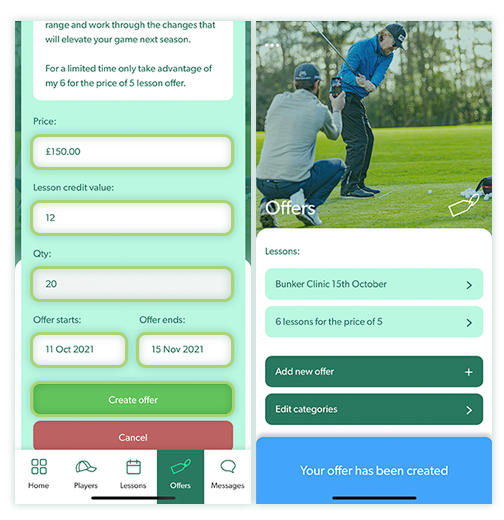
When creating a lesson package offer it’s important to work out the number of credits required for your Player to book the number of lessons offered. For example if you are teaching in 30 minute slots, that’s 2 credits per lesson. So a ‘6 for the price of 5’ offer would need a lesson credit value of 12.